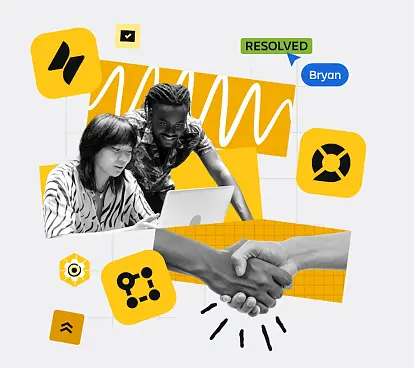All about the new Jira Product Discovery and Jira Plans integration for managing ideas
September 8, 2025
Integration between Jira Product Discovery and Jira Plans
Last year was undoubtedly the year of updates and improvements for Jira Product Discovery, one of the fastest-growing apps in the Atlassian Cloud platform, gaining more fans every day.
One of the most requested features from the community was the ability to integrate Jira Product Discovery projects into Jira Plans. And for several months now, this has been possible.
Here’s how to make the most of it and what the main benefits of this integration are:
How to set up the integration
These are the steps you need to follow to set up the integration and connect both apps to improve how your team manages work:
Prerequisites
Before you begin, make sure your instance meets these requirements:
1.Jira Cloud Premium (or Enterprise) license to access Jira Plans
2.Jira Product Discovery activated in the same instance
Configuring the integration
The integration between these tools allows you to manage ideas and initiatives in Jira Product Discovery, and then move those ideas to the work plan in Jira Plans, where you can track the progress being made by the Delivery team:
-
You must have at least one Jira Product Discovery project created
-
You must have at least one Jira project created
-
Within an idea in Jira Product Discovery, use the Delivery module to link it to the epic(s) the Delivery team will work on. You can create the epic from scratch or link to an existing one.
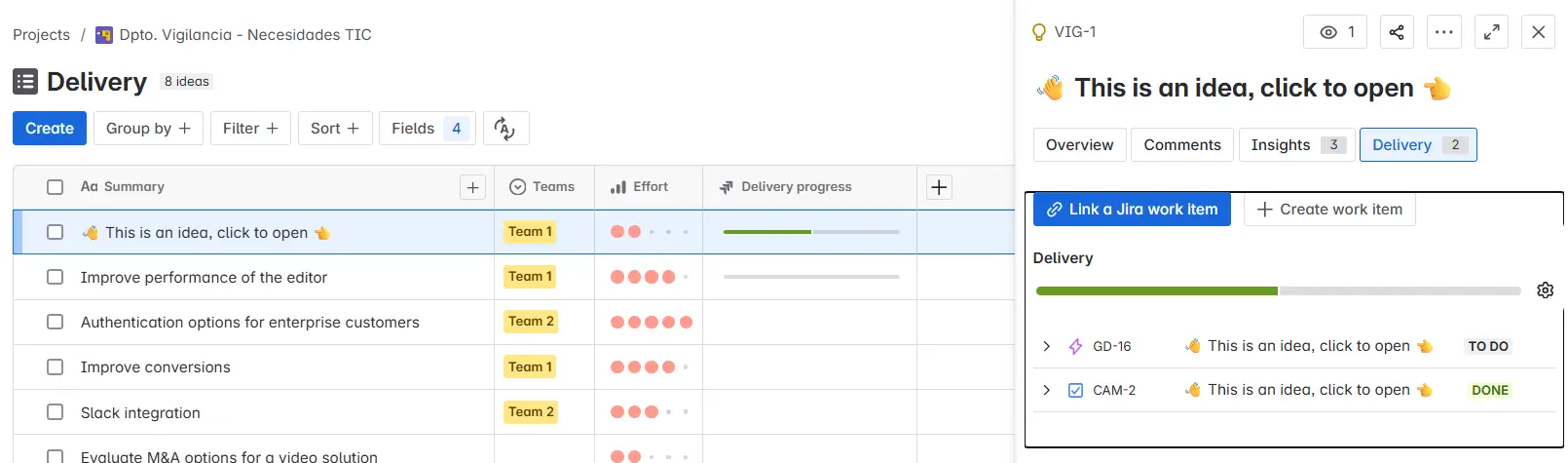
From Jira Product Discovery, you’ll always be able to see the link to the corresponding work items in Jira. And from Jira, you’ll be able to see the link back to the ideas in Jira Product Discovery.
This ensures a seamless connection between both parts of the process.
How to view my ideas in the project Plan
In addition to linking and creating Delivery tickets from Jira Product Discovery, it’s also possible to display the Idea field within a Jira Plan.
Go to the Plans section in your Jira instance and select an existing Plan—or create a new one if needed.
Within the Timeline, in the column configuration settings, click the + symbol to add an Idea.
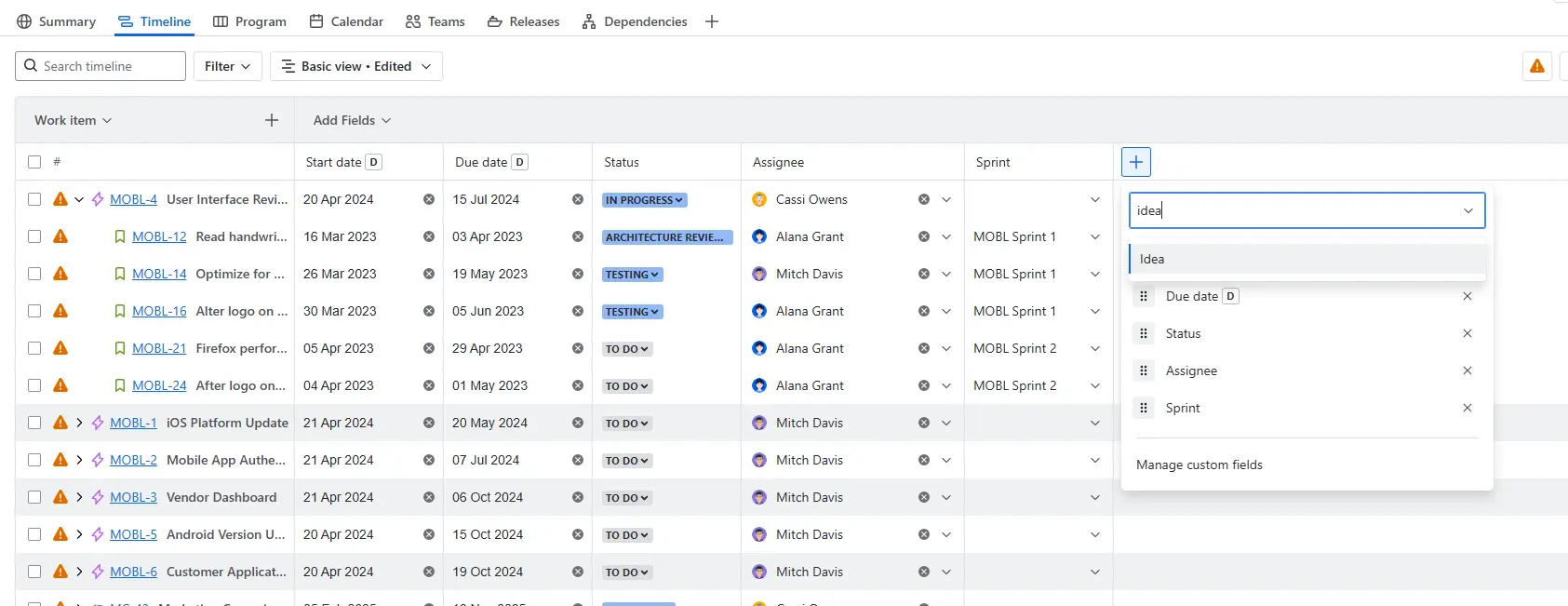
Now that your ideas are part of the project plan, you can customize the view to extract the information that matters most to you.
Grouping issues by Idea
This is super helpful to track the progress of all initiatives derived from a single idea. To enable this:
-
Go to View settings in the top right corner of the timeline screen
-
In the Group by field, select Idea
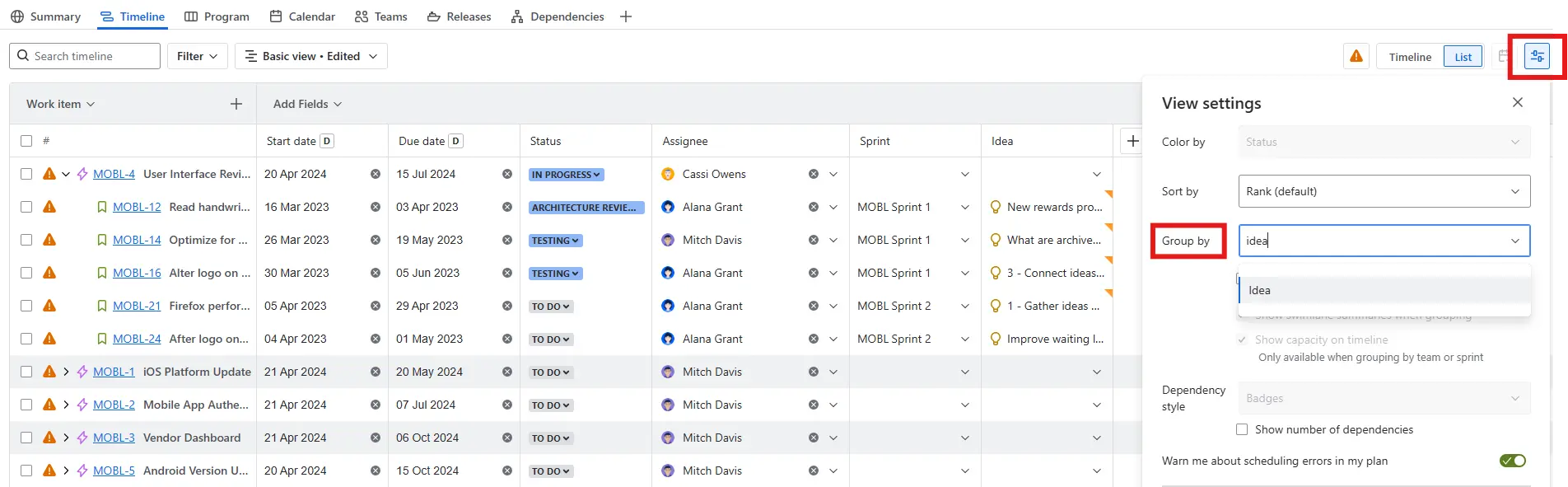
Once grouping by Idea is configured, your timeline view will look like this, where you can see which work items belong to specific ideas—and any dependencies between them.
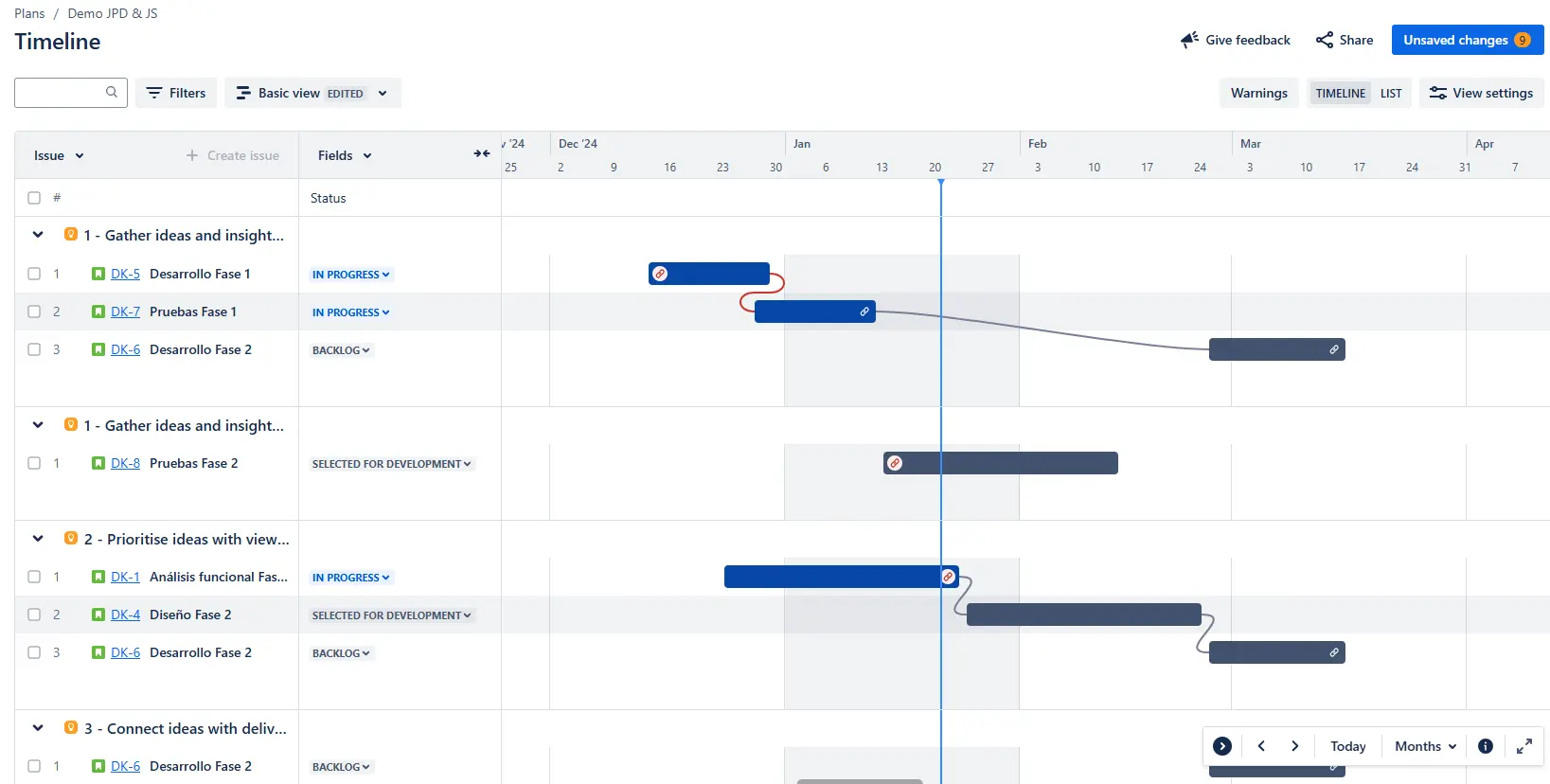
Filtering by Idea
If you need to filter by ideas, you can now do so thanks to the Idea field added to your Plan.
In the Filters menu, select the Idea field. You’ll then see all the ideas that have been added to the Plan and can choose which ones you want to view.
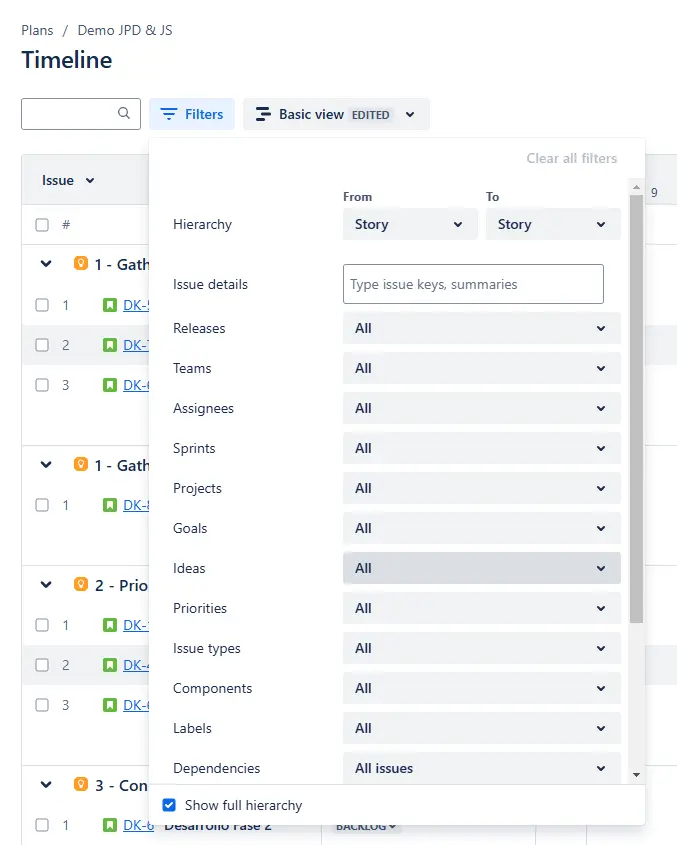
Bonus track:
If you want to export your project plan, don’t worry, any included Ideas will appear in the exported output as well. Whether you're exporting to PNG, CSV, Embed, or Confluence, they’ll be there.
Conclusion
As we mentioned at the beginning of this article, Jira Plans is a feature available with Jira Cloud Premium that offers advanced project planning and tracking capabilities. It's commonly used by teams or organizations needing to manage more complex workflows with multiple stakeholders.
On the other hand, Jira Product Discovery is designed to help product teams manage the discovery phase of product development. It aligns features or changes that should be built based on market demand and user feedback—before they move into development.
These two tools are highly complementary:
Jira Product Discovery helps define what to build, while Jira Plans helps manage how and when it gets built.
Things to keep in mind:
-
A Jira Plan can support up to 1,000 ideas, no exceptions.
-
If Jira Product Discovery is disabled in the instance, no Idea data will be visible in the project Plan.
-
You can link dates from Jira Product Discovery to be displayed in the plan once the Delivery project is connected—but not all custom date fields are supported.
If you have any questions regarding Jira Product Discovery, please don't hesitate to contact our expert Atlassian team. Let's talk! :)
Our latest news
Interested in learning more about how we are constantly adapting to the new digital frontier?
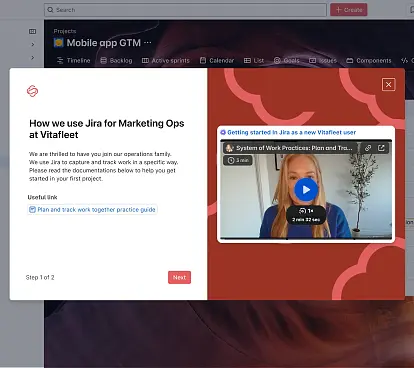
Insight
December 9, 2025
Enhance your teams' user experience with Custom Onboarding for Atlassian Jira Cloud
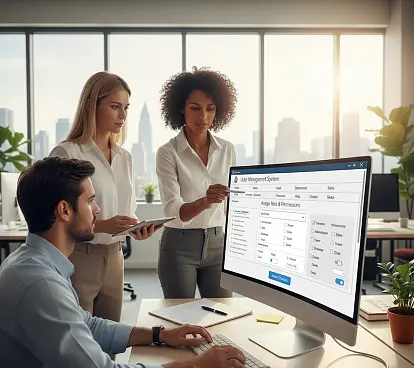
Tech Insight
November 10, 2025
New roles and permissions management at Confluence