Work Suggestions in Jira Cloud
June 30, 2025

Work Suggestions are born to help you prioritize and select tasks based on several factors, such as context, activity history, and relevance. This functionality is available in Jira Cloud, thanks to the power of Atlassian Intelligence, and uses machine learning to offer personalized recommendations.
In this article, we tell you everything you need to know about this new functionality 👇
How to use Work Suggestions in Jira?
Work Suggestions help you prioritize and focus better on your work. During your workday, you keep adding more and more tasks to your list... And knowing what you need to work on next becomes increasingly complicated. So, a little extra help comes in very handy.
These suggestions are available on both Scrum and Kanban boards, in any Jira project.
These are some of the cases in which you will see personalized work suggestions:
- If any implementation related to work items currently assigned to you has failed.
- If builds related to work items currently assigned to you have failed.
- If there are critical security vulnerabilities related to work items in your sprint.
- If a work item assigned to you in the current sprint is blocking another work item.
- If you are added as a reviewer in a draft pull request.
- If changes are requested in your pull request.
- If your pull request is ready to be merged.
- If there has been no activity on your pull request for more than five days.
The suggestions you receive will depend on several factors: the source code management tool you are using, its connection to Jira, or the type of board and its configuration.
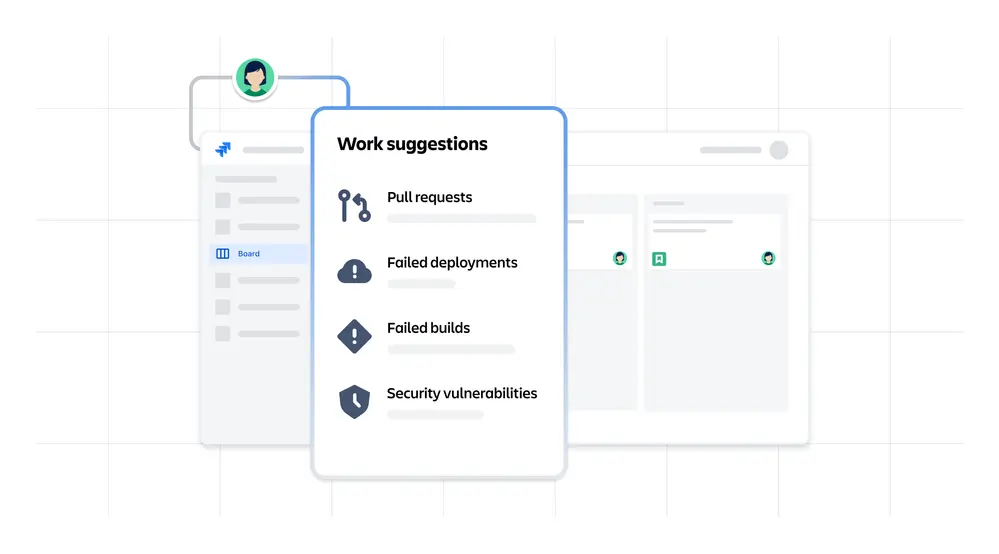
How to view Work Suggestions?
Jira's Work Suggestions are enabled by default. You will only see the Work Suggestions panel on your Jira board when personalized suggestions are available for your work context and you have not previously disabled Work Suggestions.
- Go to your Jira board and select your avatar to open the Work Suggestions panel.
- Hover over or select a suggestion to view more information about the task and take action.
- Hover over a suggestion and select Snooze for 24 hours or Remove suggestion to permanently remove it from your list of work suggestions.
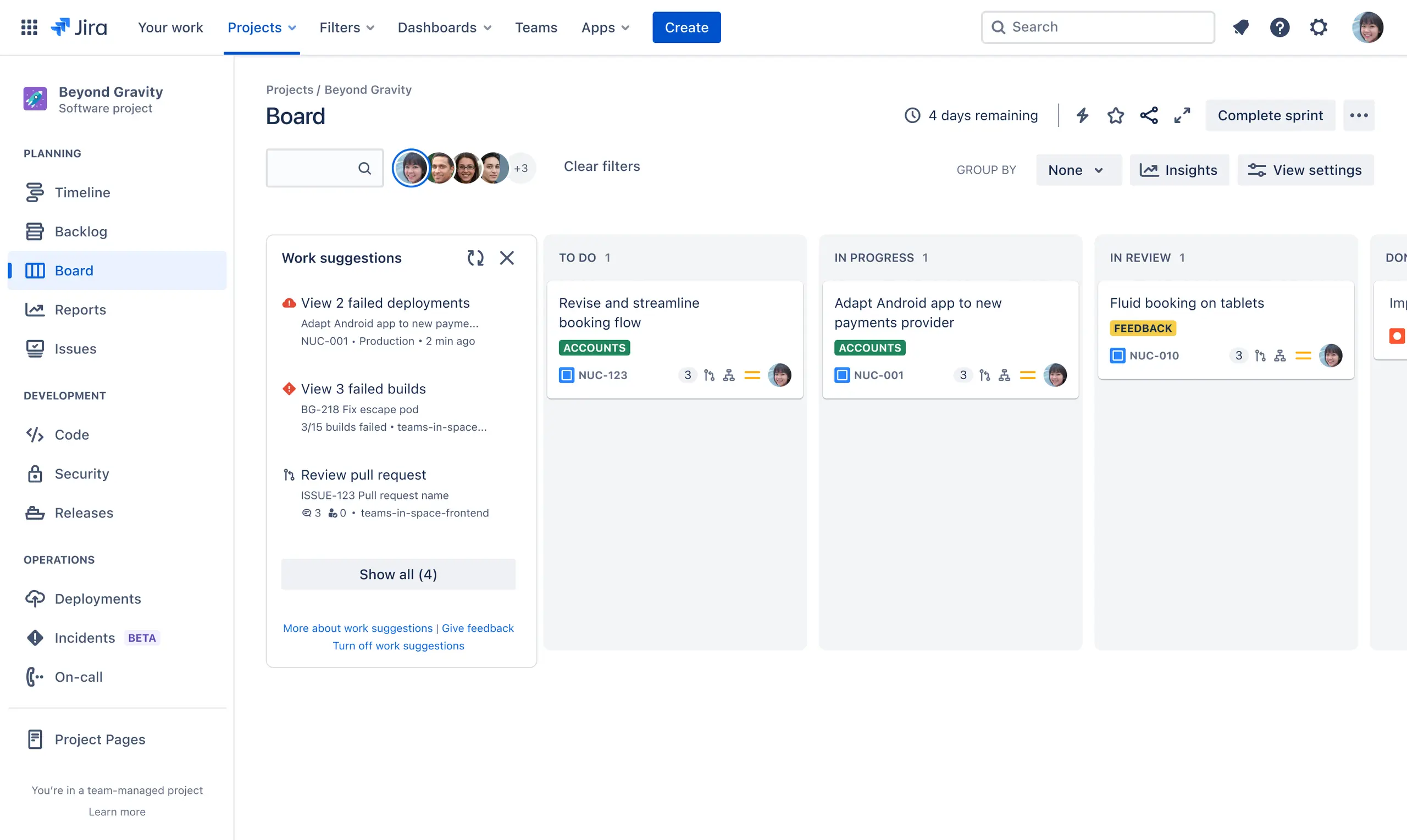
It's important to note that suggestions will only be visible to you and will not be visible to other team members or administrators.
You can temporarily close the panel at any time by selecting 'Close' in this icon_ ( )
)
If you select your avatar again on the Jira board, as long as you have available suggestions and have not disabled Work Suggestions, the panel will reappear.
If, on the other hand, you don't want to see the panel again, you can disable it completely, and it will never open again when you select your avatar from the Jira board. The steps to follow are:
- Go to your Jira board.
- Select View settings and disable the Work Suggestions option.
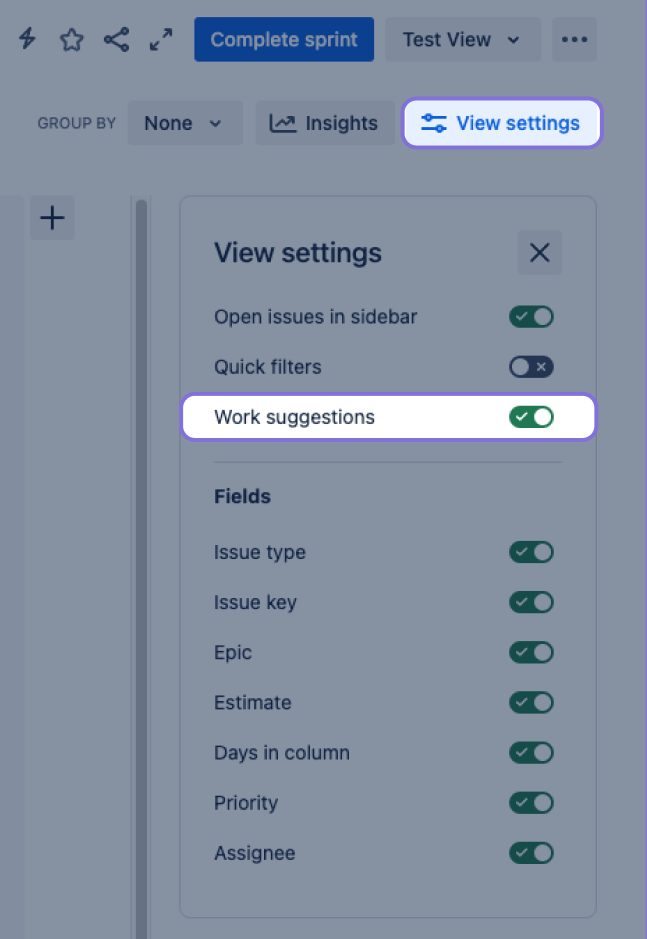
Some tips for using Work Suggestions
Jira's suggestions will give you better results if you follow these tips:
🎯 Clear Priorities
Assign priorities to your tasks. You don't need to have too many; simplify your priority scheme so that they are few but clearly identified in the tasks. This gives Jira information about what is most important.
📅 Due Dates
Define due dates for each task.
🏷️ Useful Labels
Use consistent labels to classify your tasks.
** 😎 Group with Epics**
Connect related tasks under an epic to better organize objectives.
➗ Divide with Subtasks
Large tasks are more manageable if you divide them into subtasks. You can ask Jira to perform this subdivision for you.
** 🤖 Automation**
Set up automatic rules in Automation for Jira: minimize manual tasks and let Jira perform them automatically for you.
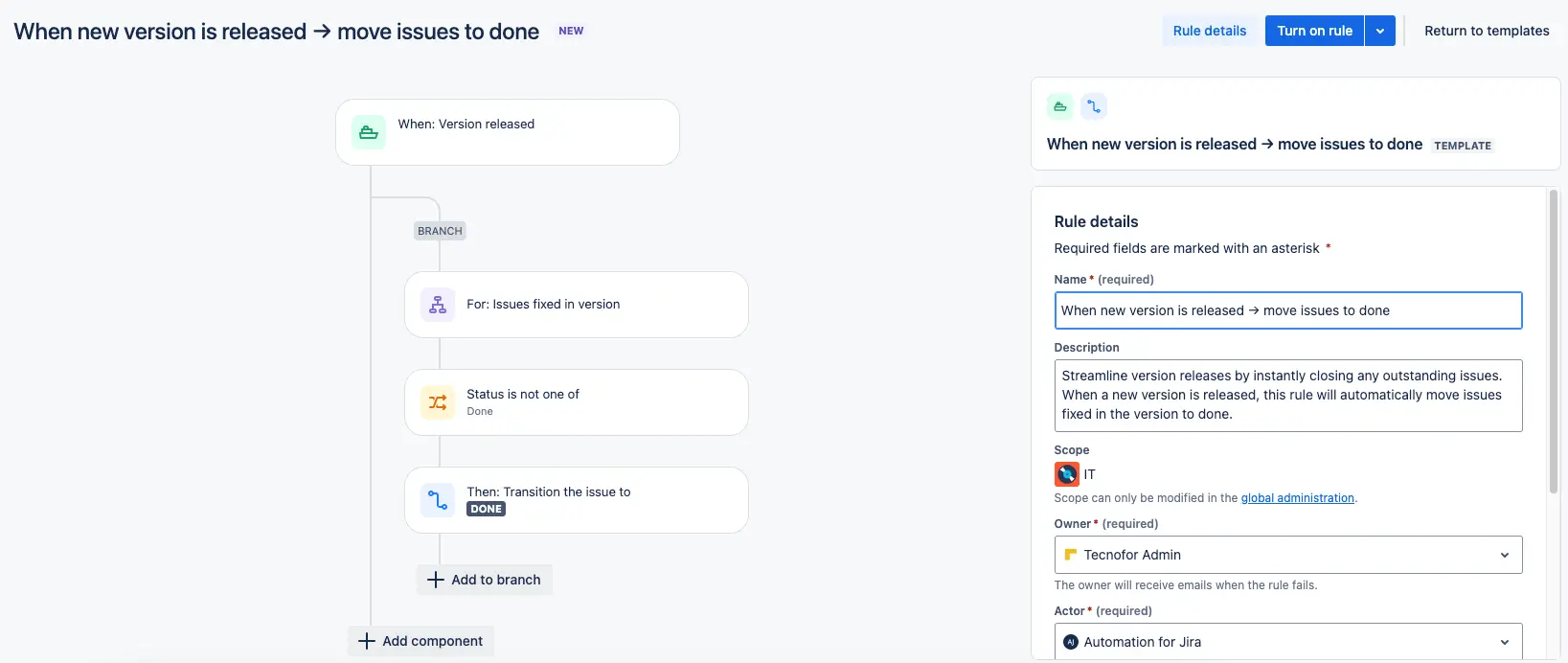
🎬 Well-organized filters and boards
That show only the information that really matters at any given moment.
📈 Task status
Regularly update the status of tasks, so that each task truly reflects where it is. Do not keep them in a permanent blocked state.
And above all, if you see incorrect suggestions, discard them! Jira learns from your adjustments and will do better each time.
With these strategies, your suggestions will be more useful and help you work better🌟
If you have doubts about where to start, or you are not sure if your project is correctly configured, let us know! We can surely lend you a hand 😇
[tnf_blog bloque=pie Autor= "Sngular Atlassian Team"]
Our latest news
Interested in learning more about how we are constantly adapting to the new digital frontier?
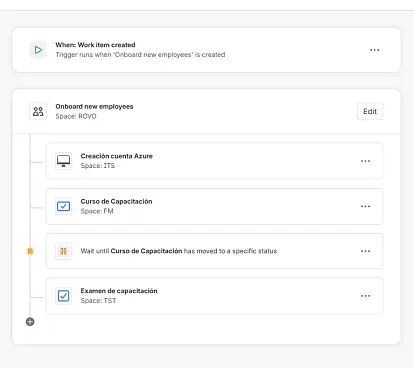
Insight
December 22, 2025
How to implement Jira Service Management Journeys
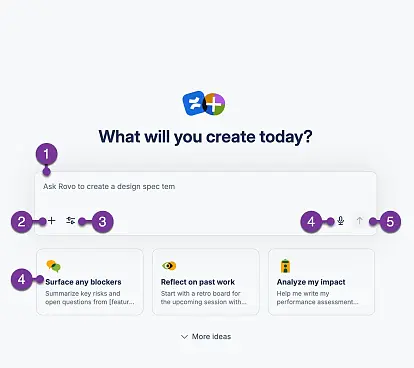
Insight
December 15, 2025
How to use Rovo in Confluence: Guide to creating content with AI
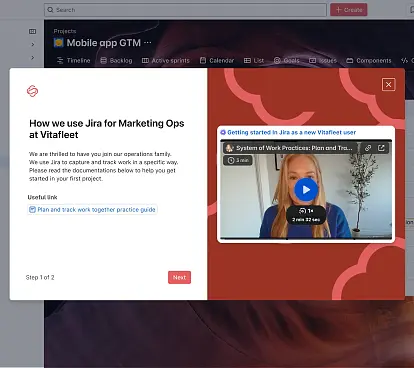
Insight
December 9, 2025
Enhance your teams' user experience with Custom Onboarding for Atlassian Jira Cloud