Atlassian Playbooks: Automate, guide, and accelerate incident resolution
August 4, 2025
Atlassian has implemented the Playbook feature with the aim of optimizing agents’ work by automating tasks and providing detailed instructions. This tool helps reduce handling time and increase efficiency in incident resolution, thus improving response times and minimizing operational errors.
Enable the “Playbook” feature
The first thing you need to do to start playing with this new feature is to enable it. To do so, follow these steps:
-
Go to "Project Settings" → "Features"
-
Enable the “Playbooks” option
-
Once enabled, the functionality will be available in "Project Settings".
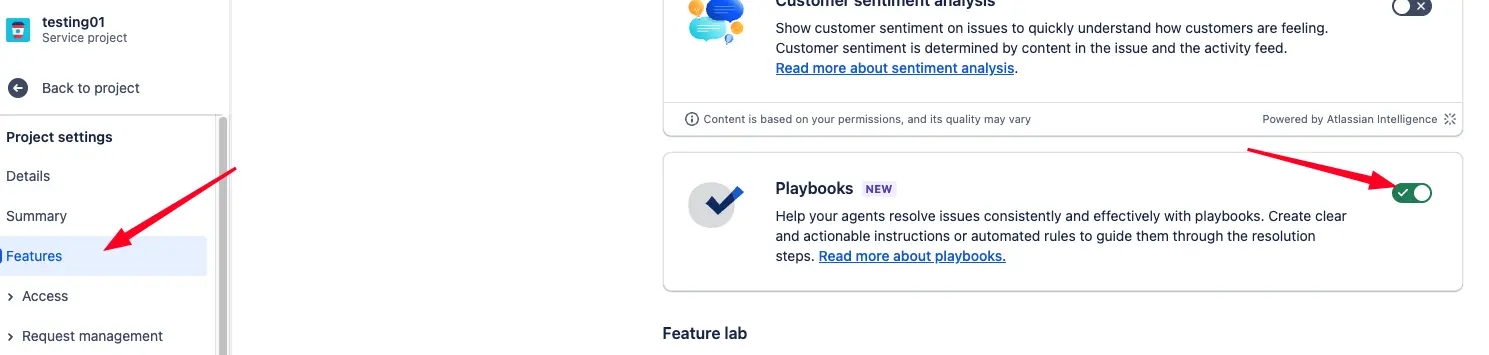
Create your first Playbook
In the "Project Settings" section, go to "Playbooks" and select the "Create Playbook" option to create a new playbook.
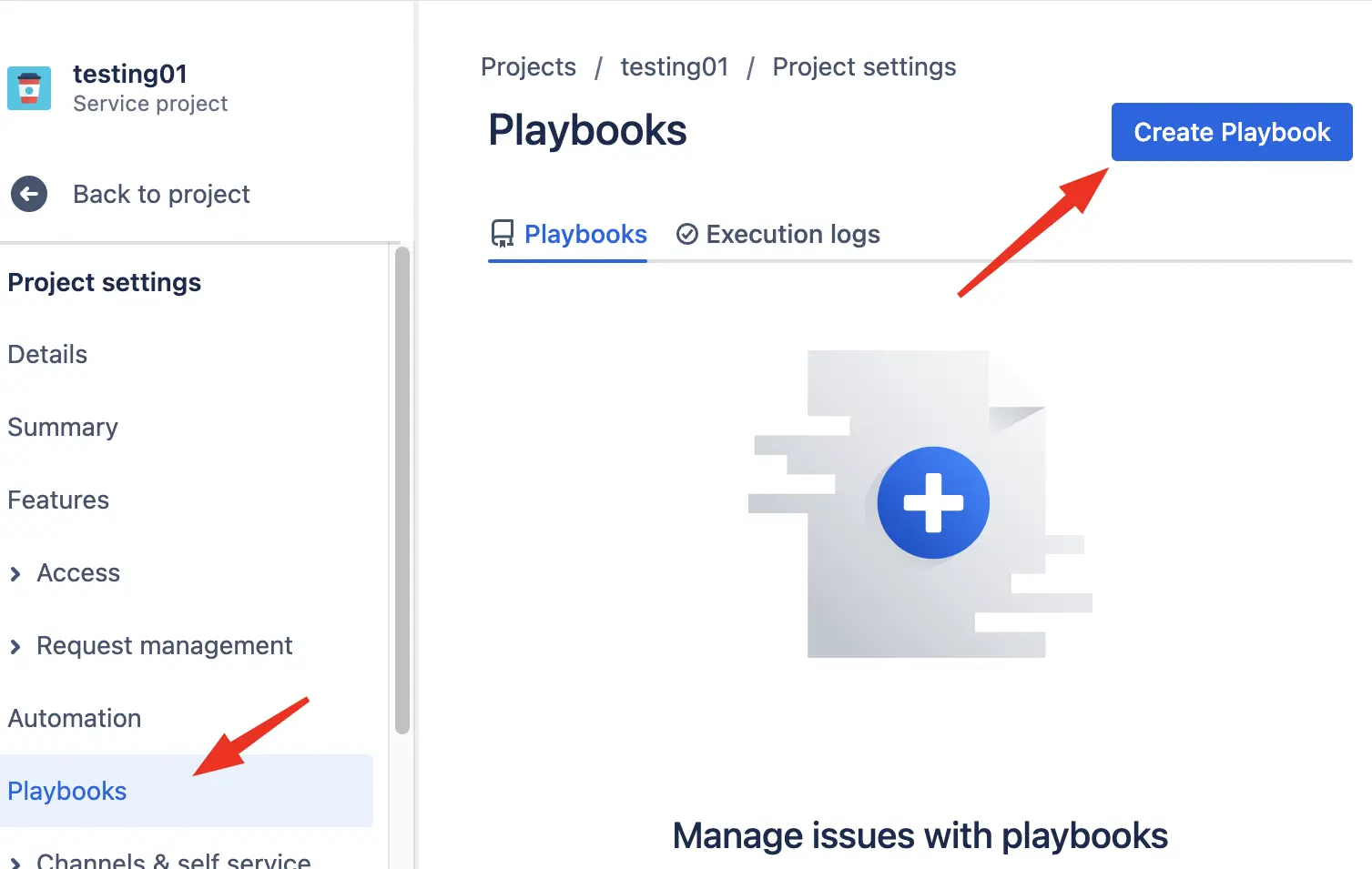
The "Steps" that a playbook can contain can be of two types:
-
Instructional: Provides detailed information on how to perform the step. The agent must follow the instructions exactly as indicated in these steps.
-
Automation Rule: The agent can trigger the automation rule by providing the necessary data. Important: For the rule to appear, it must be created as a manual scheduler. It’s also important that the agent has the proper permissions to execute the automation.
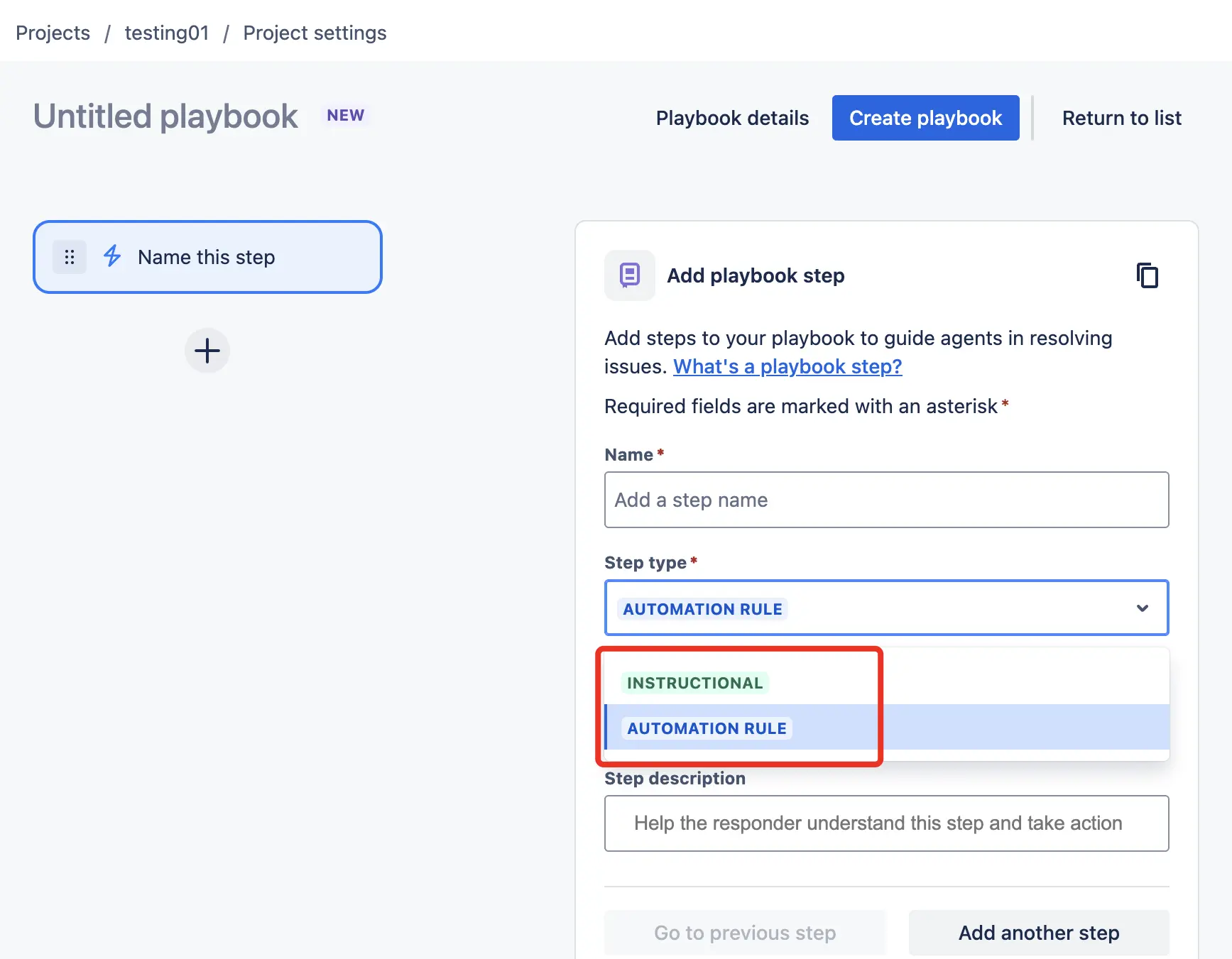
As an example, we’ll create a simple playbook consisting of three steps:
-
Notify the agent to transition the issue to a specific status.
-
Execute an automation that sends an email.
-
Inform the agent that they can proceed with closing the issue.
The configuration would look like this:
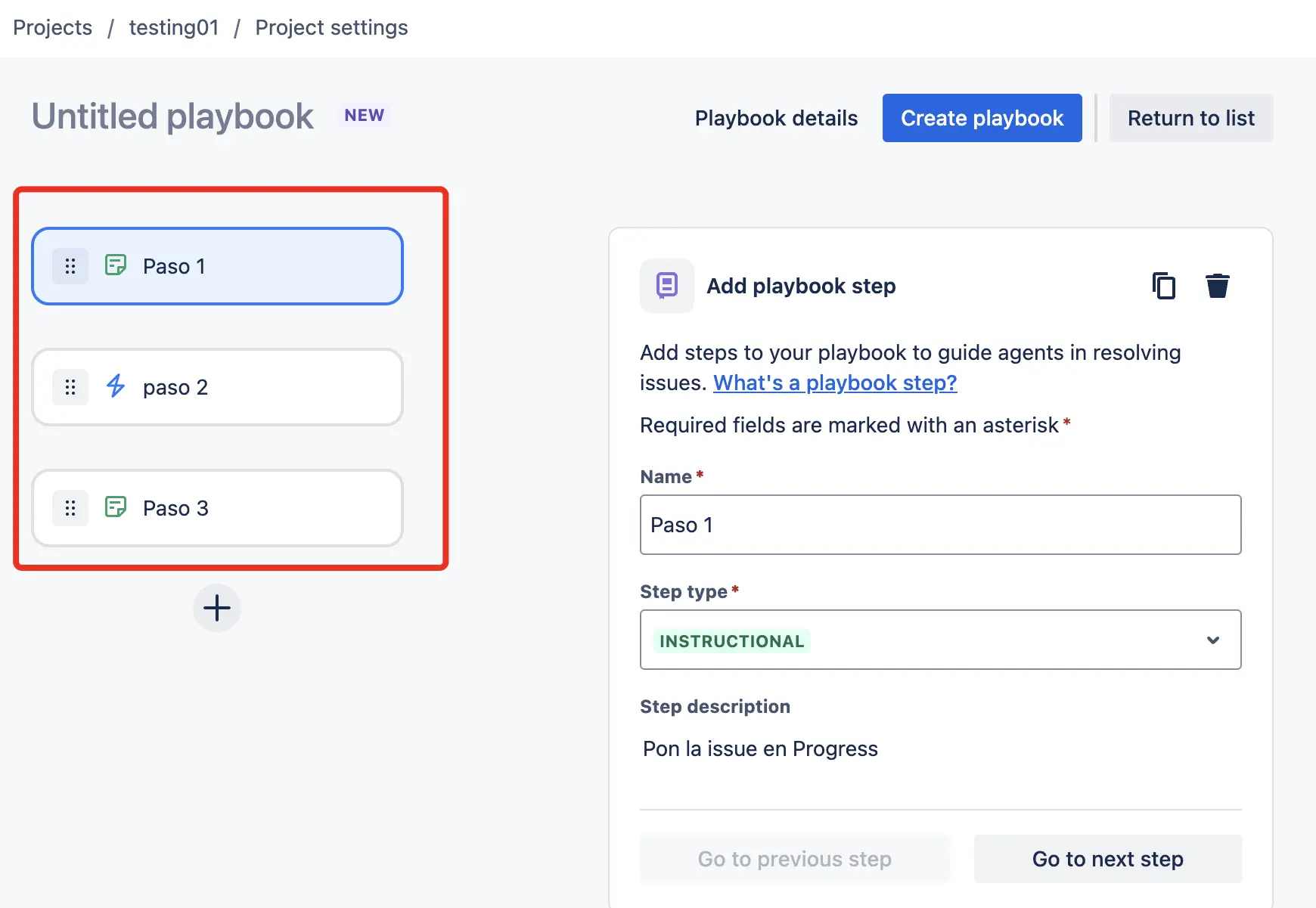
Next, in "Playbook Details", we’ll configure the playbook’s name and define for which issue types or agent groups it will be available.
In this example, we’ve configured the playbook to appear for issues of the "Emailed Request" type.
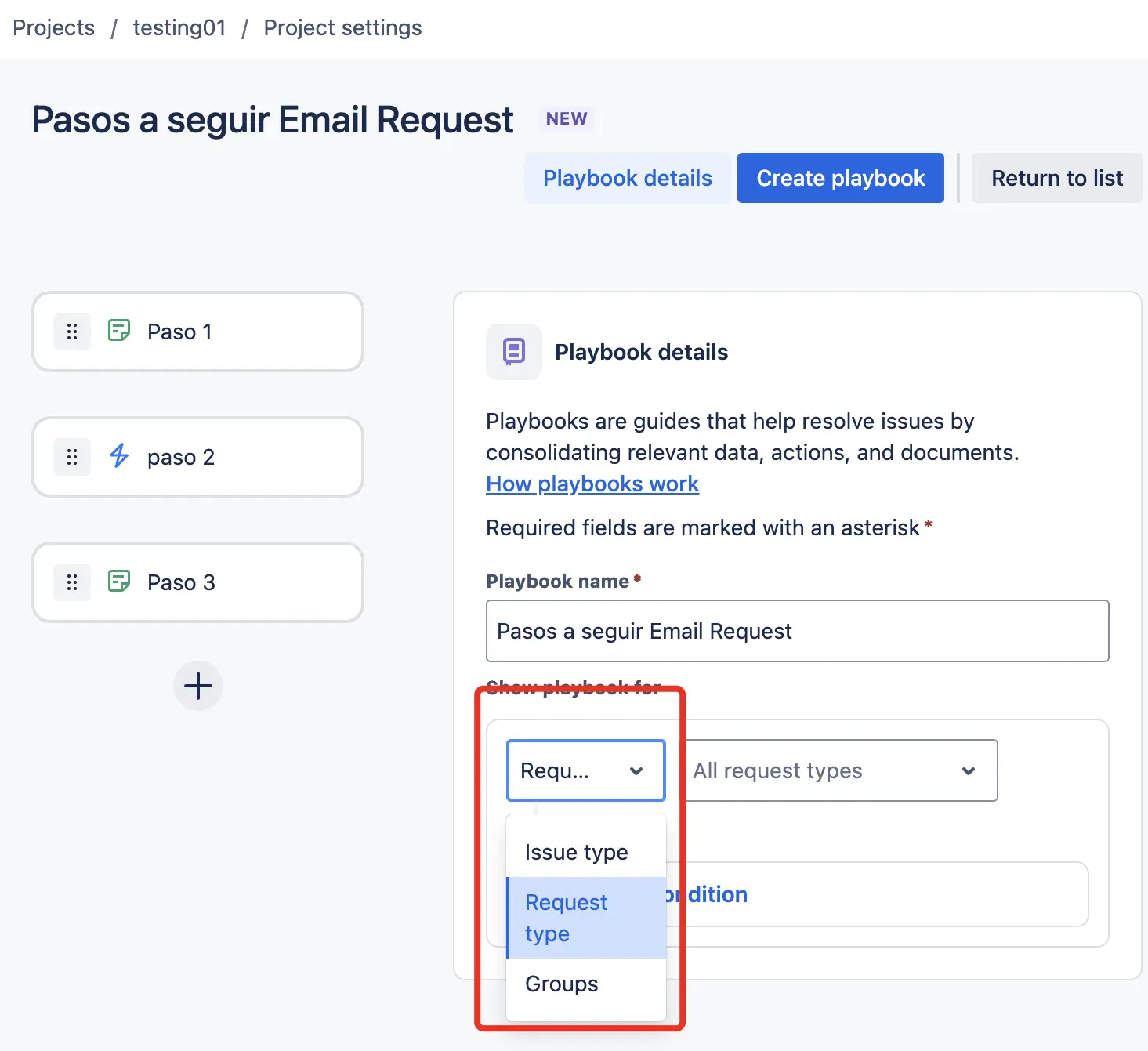
Finally, click "Create Playbook" and then "Save Playbook". Once saved, the playbook will be available for reference in the "Playbooks" section.
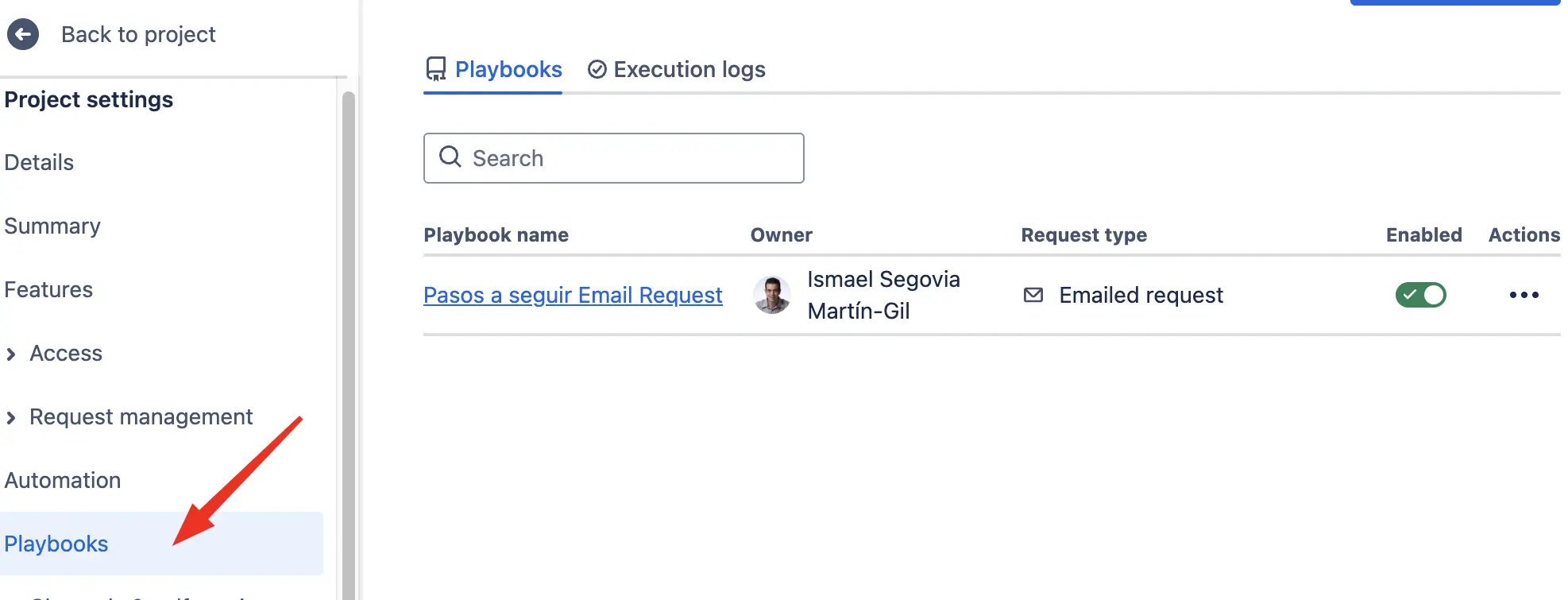
From this point on, the playbook will be available in all "Emailed Request" request types.
How to run a Playbook
Within the issues where we’ve configured our playbook, it will appear in the corresponding section, as shown in the image.
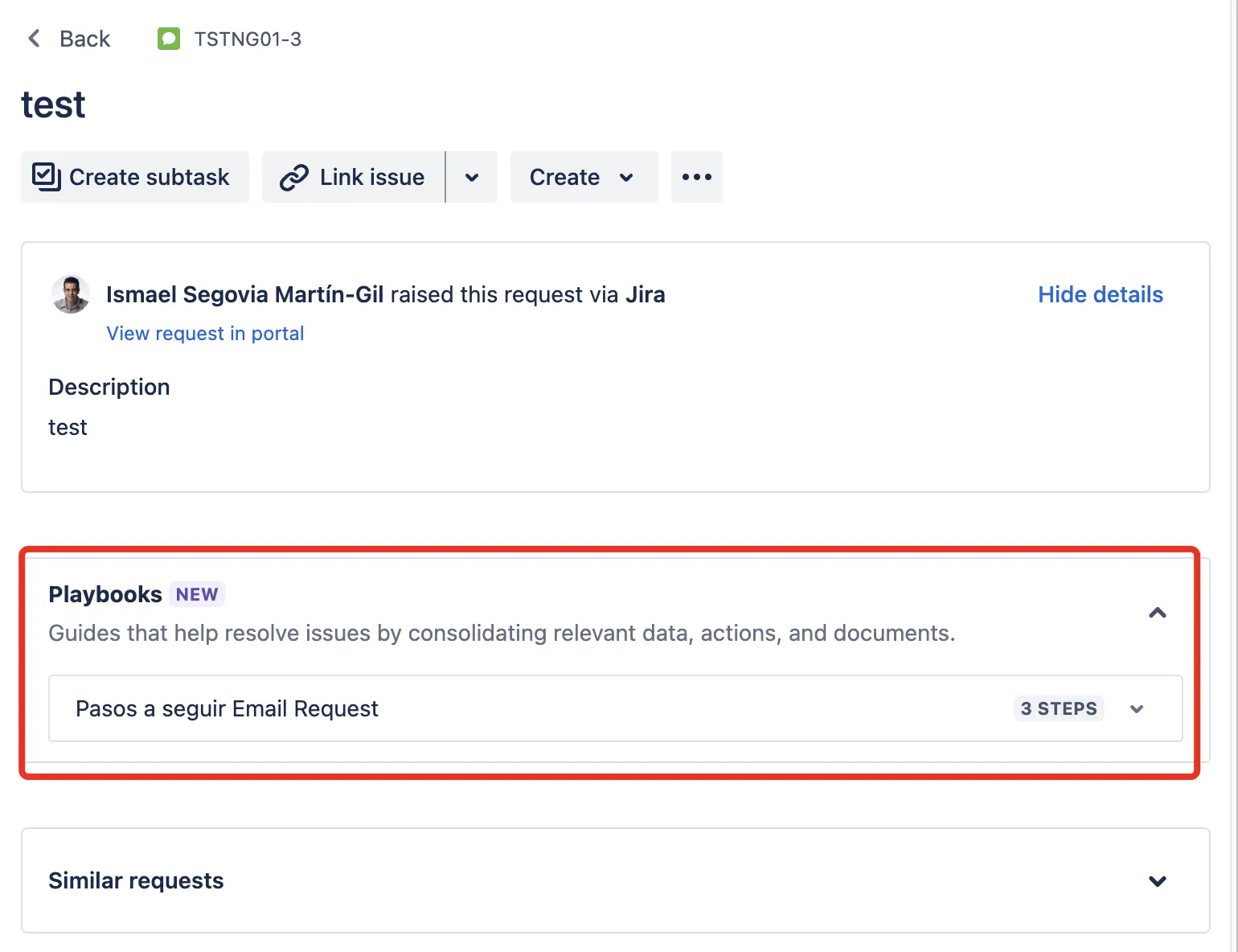
The agent will be able to complete the playbook step by step. Once a step is completed, the tool logs who completed it and when. It also shows how many steps remain.
For automated actions, we’ll also get a log showing whether they executed correctly or not.
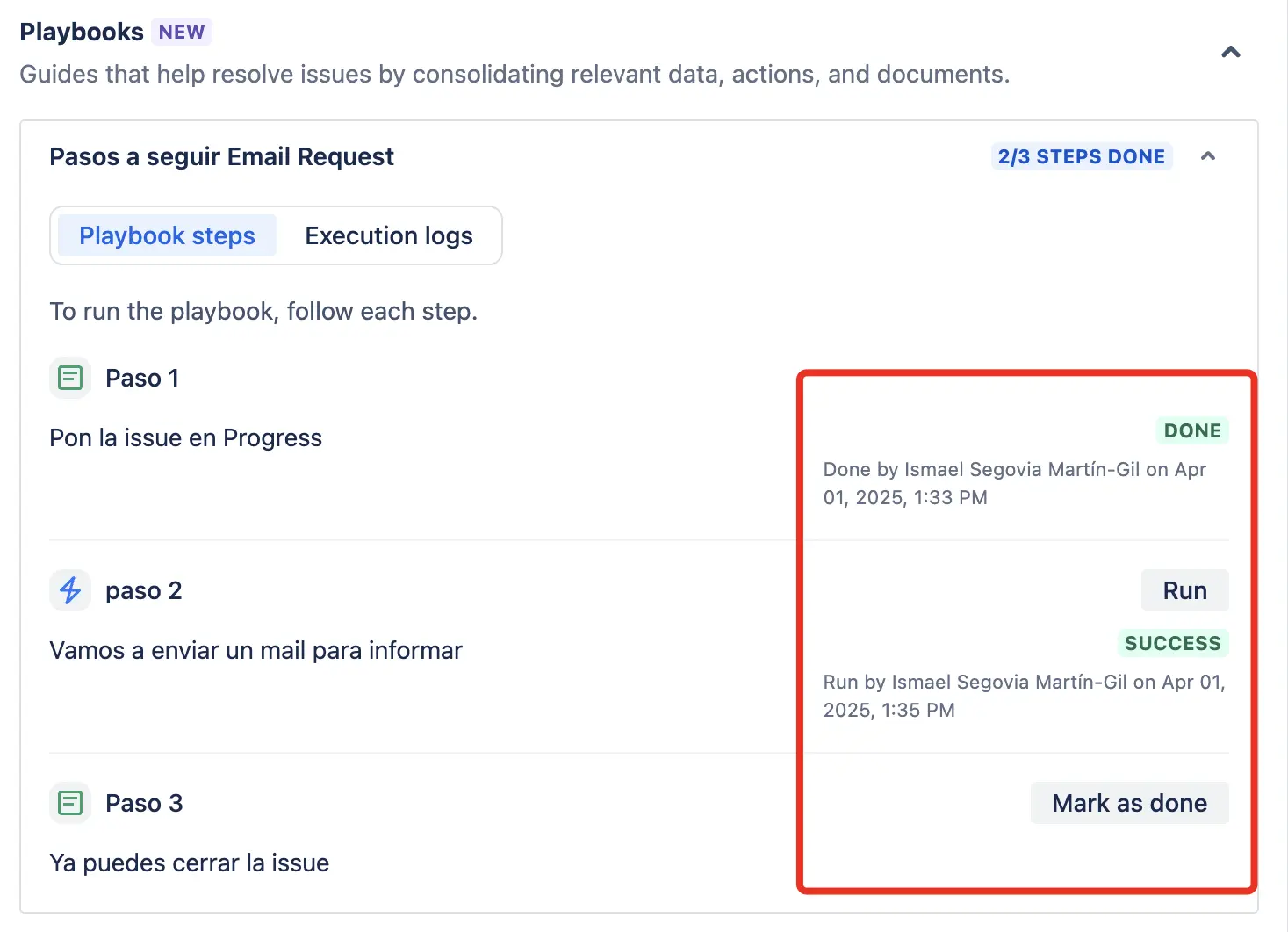
In the logs section, we can also see all step executions.
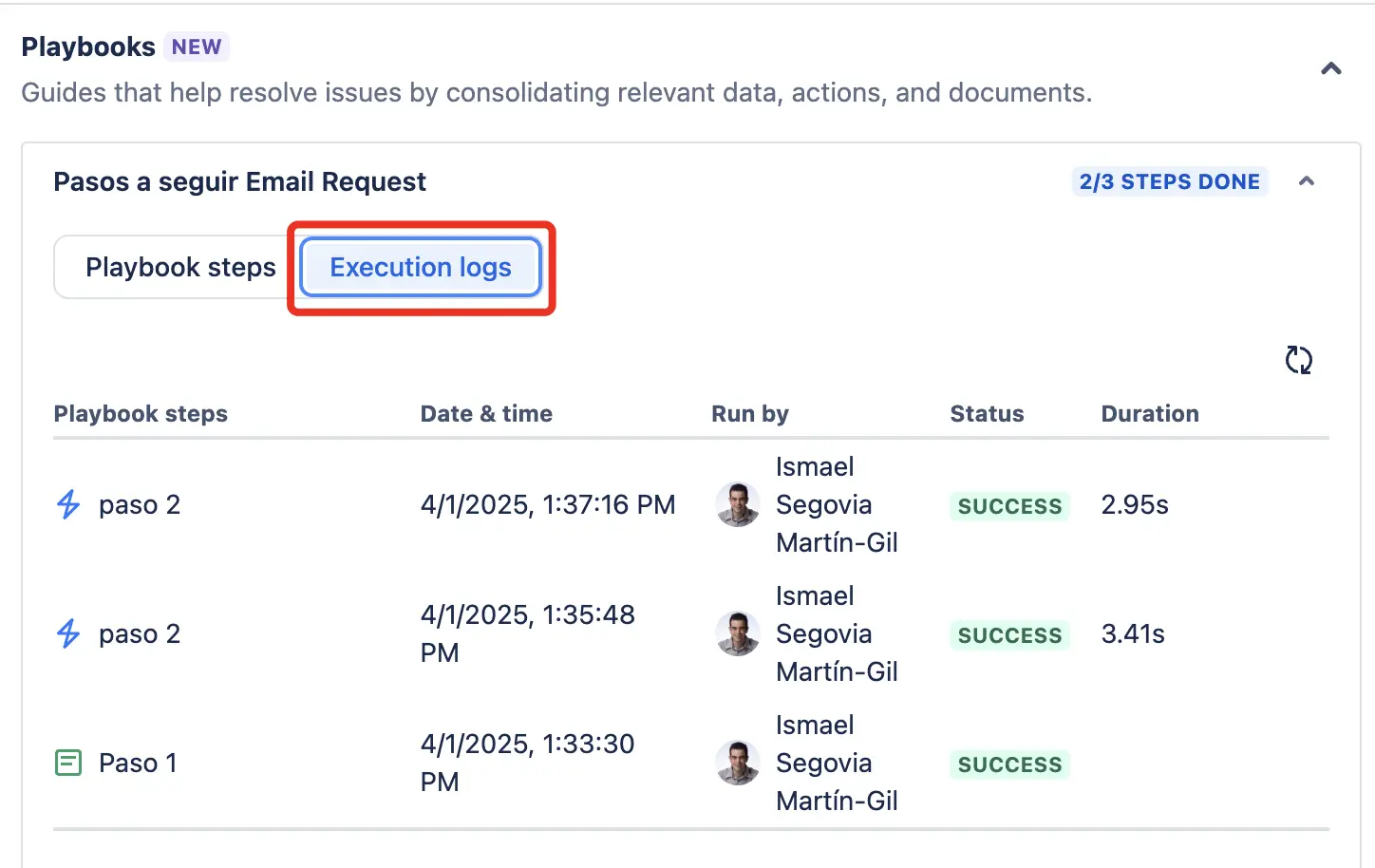
How useful is this new feature?
It’s very convenient for agents to have all the steps for first response resolutions in repetitive incidents on hand, saving time on those initial steps that are usually straightforward.
This minimizes human error and improves resolution times.
Not having execution control within the tool itself requires programming execution limits in the automation if needed, which may be a challenge for the administrator.
A positive enhancement would be for Atlassian to provide more flexibility in determining where the playbook appears, not only based on issue type, request type, or group assigned to the issue. For instance, allowing JQL searches when configuring which issues it should appear on would offer the dynamic capability that’s currently missing.
Relying on automation to execute tasks makes this feature quite powerful, enabling actions outside Jira such as restarting machines, running tests, sending automatic messages, opening cases in external systems, etc.
Pros and cons
✅ PROS
-
Reduced human error.
-
Standardized processes.
-
Increased efficiency.
-
Fast onboarding of new agents.
-
Process execution traceability and auditing.
❌ CONS
-
Requires at least a Premium plan for Jira Service Management.
-
Initial setup can be quite time-consuming.
-
Limited flexibility in triggers for now.
-
Steps only support plain text—images cannot be added, though links to Confluence pages are allowed.
If you have any questions about Playbooks or anything else in the Atlassian ecosystem, we're here to listen. Contact us :)
Our latest news
Interested in learning more about how we are constantly adapting to the new digital frontier?
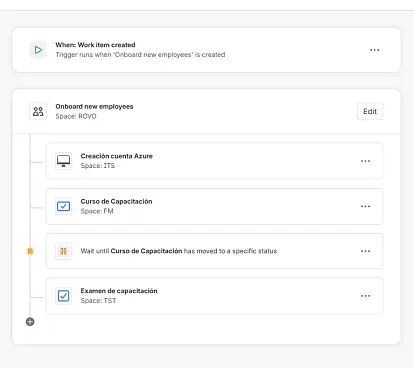
Insight
December 22, 2025
How to implement Jira Service Management Journeys
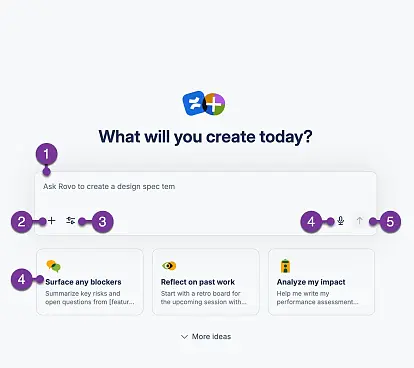
Insight
December 15, 2025
How to use Rovo in Confluence: Guide to creating content with AI
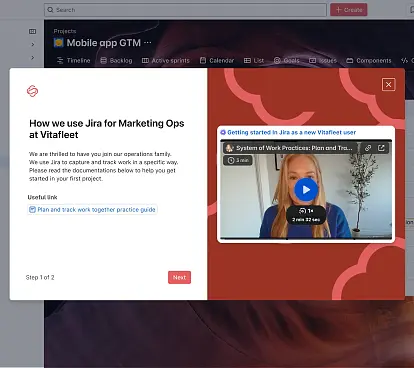
Insight
December 9, 2025
Enhance your teams' user experience with Custom Onboarding for Atlassian Jira Cloud